I wanted to ensure I use the proper fonts and colors when creating emails for the company I work for. We have a strong focus on visual identity and Office 2010 allows for creating custom Themes so that the right colors and fonts are used automatically, as this help-document from Microsoft explains.
I could not figure out how set this custom theme as default for Outlook 2010 however. While you can select the theme when creating a new message in the Options tab, there is no option to make the theme the default:
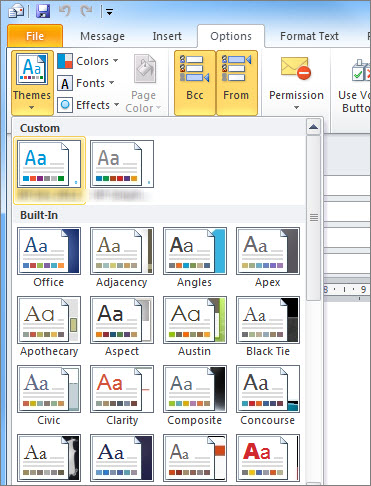
Finally I found a way to do this: in C:\Users\user\AppData\Roaming\Microsoft\Templates, a file NormalEmail.dotm stores the defaults for email messages. Ensure Outlook is closed, open the file in Word 2010, make the necessary changes (select the Theme and modify the Normal style to ensure the right font is used) and save the file.
Now Outlook will use this as default.
Finally found what I’ve been looking for! Thank you. All I could find was how to change the screen colour to black, blue or silver but nothing about the color palette.
It took me forever to realize you have to change this in an email not Outlook. Thank you!
Thank you. Just what I was looking for
Thank you. I just followed this process (changing NormalEmail.dotm file) for Outlook 2013 and it worked.
This isn’t working for me because the NormalEmail file is the default 97-2003 word document which doesn’t allow changing themes and color palettes. Any other ideas?