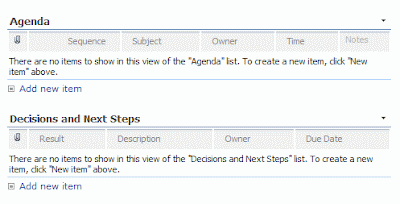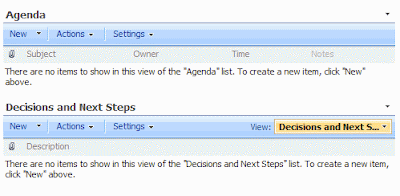In a previous post, I complained about the fact that SharePoint 2007 is not intuitive enough. With this Quickie, I want to share the best way to add a List to a Meeting Workspace:
- The way not to do it: I thought you needed to select Site Actions > Edit Page and then Add a Web Part to add a Custom List to a Meeting Workspace.
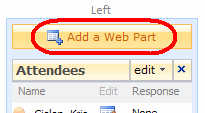 However, if you do that, you get a list of Web Parts that you can add, but not the list you would expect (or at least, the list I expected). I was looking for a way to add a Custom List, but just a few predefined Lists (Attendees, Directions, Discussion Board, …) appeared. There was no way to add a Custom List:
However, if you do that, you get a list of Web Parts that you can add, but not the list you would expect (or at least, the list I expected). I was looking for a way to add a Custom List, but just a few predefined Lists (Attendees, Directions, Discussion Board, …) appeared. There was no way to add a Custom List: 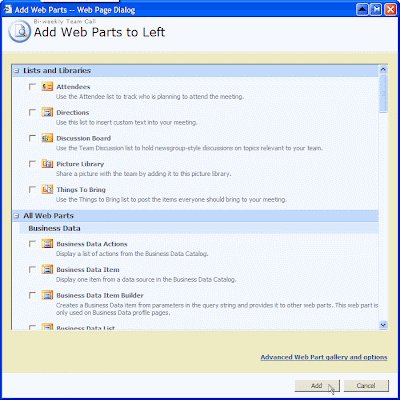
- The way to do it: Simply select Site Actions > Create to add a Custom List to the Meeting Workspace. If you do that, you get the full list of things you can add:
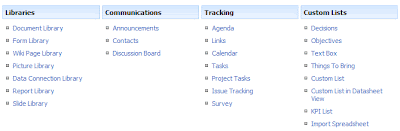 The List will be added to the left hand side at the bottom, but after creating it, you can select Site Actions > Edit Page to move the List somewhere.
The List will be added to the left hand side at the bottom, but after creating it, you can select Site Actions > Edit Page to move the List somewhere.
OK, I have to admit that it isn’t that illogical after all to use Create for adding a list, but then again, it would have been nice if you could do the same when using Add a Web Part.