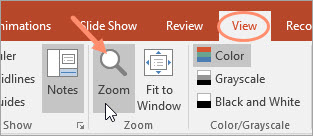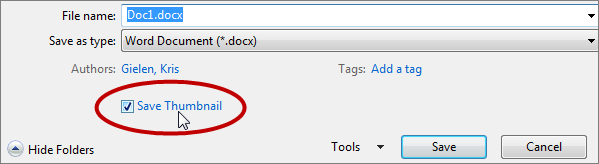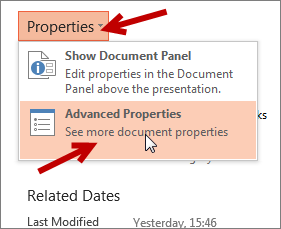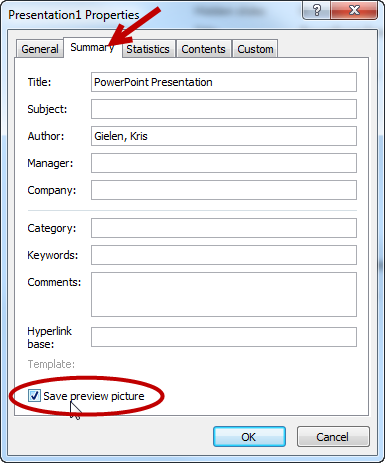In one of my PowerPoint slide decks, the Notes pane at the bottom in the Normal View showed the presenter notes in a very large font. When looking at the font size however, nothing seems to be wrong: it was 10.5 points, which seems to be the default.
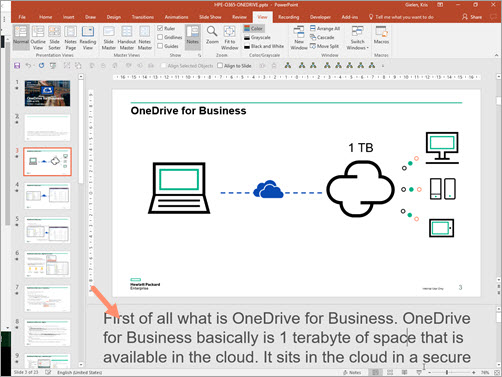
It took quite some googl’ing until I finally figured out that somehow the Zoom factor of the Notes text was changed.
To reset it to the default size:
You can also change the size of the Notes pane text by holding the CTRL key and use the scroll wheel of your mouse, while hovering over the Notes pane.