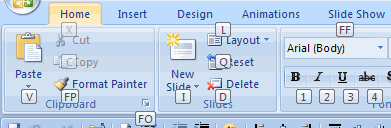A few days ago I learned through John C Dvorak’s splendid Tech 5 report that Microsoft published SP1 for Office 2007.
I downloaded SP1 from the Microsoft Download site and installed it. It took about 5 minutes.
I’ll have a look at the details of the Office 2007 SP1 package and let you know about my experiences with it in the next couple of days.
By the way, check out CrankyGeeks with John as well. I admit, I am a fan!