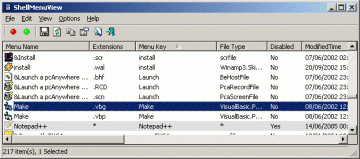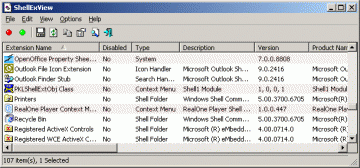Time for an update of the various things you need to do to remove annoying context menu items:
3D Print with 3D Builder context
- regedit: remove subkeys
HKEY_CLASSES_ROOT\SystemFileAssociations\.bmp\Shell\T3DPrint
HKEY_CLASSES_ROOT\SystemFileAssociations\.jpg\Shell\T3DPrint
HKEY_CLASSES_ROOT\SystemFileAssociations\.png\Shell\T3DPrint
Edit with Photos
- regedit: add
HKEY_CLASSES_ROOT\AppX43hnxtbyyps62jhe9sqpdzxn1790zetc\Shell\ShellEdit> New String Value =ProgrammaticAccessOnly
Cast to Device (*)
- regedit: add
HKEY_LOCAL_MACHINE\SOFTWARE\Microsoft\Windows\CurrentVersion\Shell Extensions\Blocked> New String Value ={7AD84985-87B4-4a16-BE58-8B72A5B390F7}
Share
- regedit: remove subkeys from
HKEY_Classes_ROOT\*\shellex\ContextMenuHandlers\and
HKEY_CLASSES_ROOT\Directory\shellexand
HKEY_CLASSES_ROOT\Folder\shellex - Adobe.Acrobat.ContextMenu
- DropboxExt
- Modern Sharing
- PicaViewCtxMenuShlExt
- Sharing
- SnagItMainShellExt
- TeraCopy