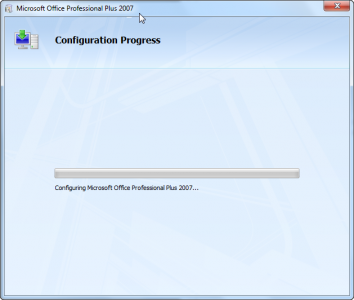I like to see a thumbnail of the first page of a Word document or the title slide of a PowerPoint slide deck in Windows Explorer.
With Microsoft Word, you can check the Save Thumbnail checkbox in the Save As dialog box to create the thumbnail:
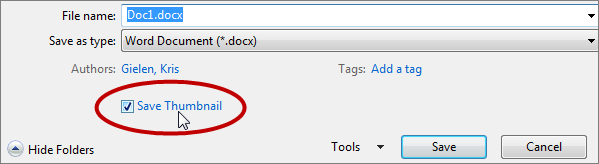
In Microsoft PowerPoint, this feature is a bit more hidden. You can find it in the Advanced Properties: Click File > Info, click on the Properties heading on the right-hand side and click Advanced Properties:
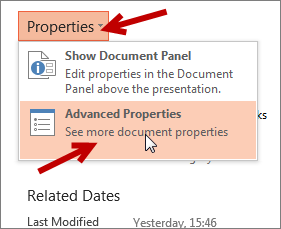
In the dialog box, click on the Summary tab. There you can check Save preview picture:
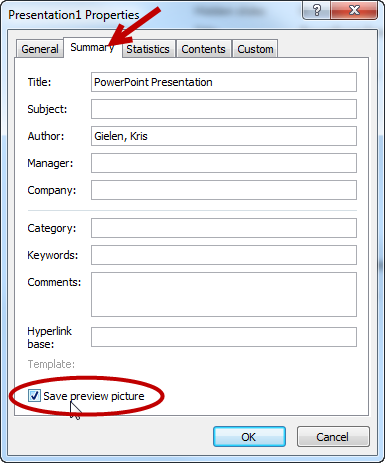
Now save the file and the thumbnail will be visible in Windows Explorer.