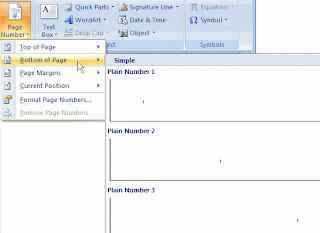The Ribbon is a bold move from Microsoft, but I believe it’s the right one. As I mentioned in a previous post, your first encounter with the new User Interface might be a rough one, as it IS different from the menu system. At very first sight, you might think there still is a menu in Word, Excel and PowerPoint, as you still see “menu-like” words at the top, e.g. “View” or “Insert” or “Page Layout”. But when you click on them, they don’t open a menu, but the icons change at the top, giving you immediate access to the features you need the most.
At very first sight, you might think there still is a menu in Word, Excel and PowerPoint, as you still see “menu-like” words at the top, e.g. “View” or “Insert” or “Page Layout”. But when you click on them, they don’t open a menu, but the icons change at the top, giving you immediate access to the features you need the most. As an example, clicking “Insert” in Word 2007 will give you one-click access to the most common elements you are likely to insert in a document. Instead of going through a series of menu options to insert a Picture from your hard disk, you simply click the Picture icon.
As an example, clicking “Insert” in Word 2007 will give you one-click access to the most common elements you are likely to insert in a document. Instead of going through a series of menu options to insert a Picture from your hard disk, you simply click the Picture icon.
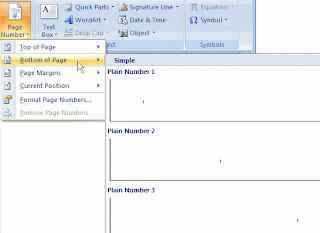 Need to add the Page Number to your document? Simply click Page Number and you can immediately choose between some most common ways of formatting the page number. It really makes doing the most common things in Word, Excel and PowerPoint a lot easier and faster to find.
Need to add the Page Number to your document? Simply click Page Number and you can immediately choose between some most common ways of formatting the page number. It really makes doing the most common things in Word, Excel and PowerPoint a lot easier and faster to find.
Bill Gates said during a keynote at PDC 05 that 9 out of 10 features that people request for the next version of Office… are already in the product. People just had difficulties finding them. A lot of the features were buried in submenus, obscure dialog boxes or task pane windows. The Ruler in Office 2007 makes finding a feature a lot easier, at least for most of the thing you’d like to do. It’s pretty well organized, and you find most items where you expect them to be.
I’ve been using the Ruler for about a month now, and I hate it when I have to go back to a menu-driven system. Yes, it does take some time to learn a new way of working, but it very quickly pays out: you can focus more on the document you’re creating or editing, instead of trying to find out how something works.
It’s not perfect, and some strange decisions were taken (why do I need to go to “View” to get to Macros?), but overall, this will improve your productivity.