When I started this blog a few months ago, I promised myself I would not let it die after a few weeks, unlike many other blogs. But I have to admit, keeping it alive has been more of a struggle than I thought. It just takes a lot of time and energy to regularly publish something that is worthwhile reading. I’m not running out of ideas, I’m just having difficulties finding the time to put them into quality posts.
Anyway, at least this is another Quickie for you. Sometimes, when you receive a PowerPoint presentation or some Powerpoint slides that you want to reuse in your own presentation, the fonts of text boxes don’t match. The previous versions of PowerPoint had a nice feature to replace a specific font with another one for all slides of your presentation.
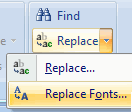 PowerPoint 2007 still has that feature, but I couldn’t find it. So I went to the Office website and looked at the Interactive Guide for PowerPoint that shows where to find a command in office 2007 if you know where it was in Office 2003.
PowerPoint 2007 still has that feature, but I couldn’t find it. So I went to the Office website and looked at the Interactive Guide for PowerPoint that shows where to find a command in office 2007 if you know where it was in Office 2003.
It turned out it was surprisingly straightforward: it’s on the Home tab of the Ribbon, in the Replace-button.
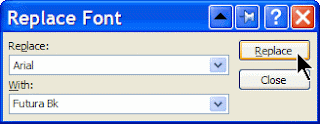 Don’t click the button itself, but the drop-down arrow next to it, and you’ll be able to replace fonts quickly.
Don’t click the button itself, but the drop-down arrow next to it, and you’ll be able to replace fonts quickly.

