I recently upgraded my HP EliteBook 8540w to Windows 8. While the machine isn’t tested by HP to run Windows 8 (it has been bought long before October 1, 2011), it actually works fine. Until 2 weeks ago, that is.
Suddenly my PC started to become extremely slow and the hard disk light just lit up constantly. Apparently Windows 8 was constantly writing to the hard disk. It turned out that I ran out of disk space (I had about 200 MB free on a 500 GB drive). That was weird, because I didn’t remember being close to the limit, but OK, I digged around somewhat and found 30 GB old stuff that I could remove. After that, the PC ran a bit more smoothly, although the hard disk was still spinning a lot.
Much to my surprise, the next morning, I had the same issue again. Just overnight, the 30 GB that I had freed up had been filled again! Now I really wanted to get to the bottom of the issue, so I started to investigate.
After quite some trouble shooting I noticed in the Resource Monitor that the Windows Search Indexer was constantly writing to my hard disk. Further checking revealed that the windows.edb file in C:\ProgramData\Microsoft\Search\Data\Applications\Windows had grown to more than 90GB! That’s enormous just to keep search data.
Apparently there was a bug in Windows 8 (and Windows Server 2012) that makes the windows.edb file to grow very large, as explained in Microsoft’s KB 2838018. Microsoft already fixed it in May, and that fix was applied to my system automatically, but unfortunately, KB 2838018 states: “This update is preventative, but not corrective. To reduce the size of a Windows.edb file that is already affected by this issue, you must rebuild the search index after you install this update.”
In Indexing Options, in the Advanced Settings, there is a button to Rebuild the index: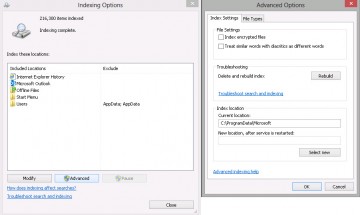
Unfortunately, that did not solve my issue, the windows.edb file just stayed as big as it was.
So I decided to remove the windows.edb file. But even after stopping the Windows Search service, I could not delete it. I finally used the unlocker tool to unlock the file and delete it.
After reboting, the Windows Search service started indexing again, and a few hours later it was complete: 216,300 items were indexed and the windows.edb file was about 700 MB.
