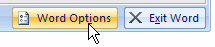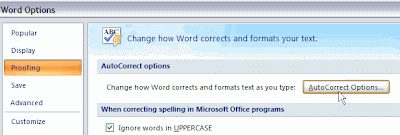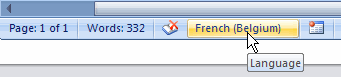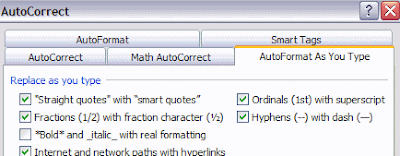I have 2 email accounts on 2 different Exchange servers. I created 2 profiles in Outlook and selected to be prompted when Outlook starts, so I can select which account to use. All worked fine for a while, but then I started to get undeliverable reports, because some recipients could not be recognized. It always happened when I was using Exchange server A, and addressing people on Exchange server B.
These recipients were correctly defined in my local Contacts, (as person@B.com) but somehow got “translated” to an Exchange address of a local user (as if person was an employee of company A). Obviously this did not work, as person was not known on Exchange Server A.
As always with these kind of issues, it took several hours to finally figure out what was happening. In both profiles, the email account is defined with the option “Use Cached Exchange Mode”. This is an option that’s available since Outlook 2003, where a copy of the user’s mailbox is stored on the local computer. Check the Office website for more details on Cached Exchange Mode.
http://support.microsoft.com/kb/841273/ finally shed some light: Question 25 of that article asks “Can I download more than one offline address book? Can I use two cached profiles with their own offline address books?”. The answer: “No. Outlook supports only one offline address book per user account on a computer. If you have multiple profiles, only one profile can download the offline address book. If you have to use two cached mode profiles, make sure that one of the profiles does not download the offline address book.”.
So what was happening was that both Global Address Books were being downloaded to the offline address book on my computer. Depending on the status of that download, the offline address book was still filled with people of company B, while I was working on Exchange server A. When sending the message, Outlook incorrectly assumed the person working for company B was a local recipient on the Exchange server A. When the message arrived at the server, it generated an undeliverable error.
I finally decided to disable the automatic download of the offline address book and manually download one address book. That solved the issue.