Part 5 of my Top100-application was a simple change: until now, the items on the page (number, artist and title) moved off the screen, then the background color changed, and then the next items moved on the page.
I didn’t like the sudden change of the background, so I decided to embed all items into another div-tag, and change the background of the div, rather than the whole body:
<div id="mainp"> <div id="number">47</div> <div id="artist">SEAL</div> <div id="title">KISS FROM A ROSE</div> </div>
The css now looks like this (I added a background image to the body so there is something displayed when the text slides):
body, p {
font-family:"Arial Rounded MT Bold", "Arial", sans-serif;
font-size: 20px;
color: #FFFF00;
background-color: #000000;
margin: 0;
padding: 0;
text-align: center;
}
body {
background-position:center;
background-image:url(images/top100fuif.gif);
background-repeat:no-repeat;
}
#mainp {
background-color: #0000FF;
}
And this is the jquery-code:
$(document).ready(function() {
$(document).keyup(function(e) {
switch ( e.keyCode ) {
case 38: // up
$("#mainp").hide("slide", { direction: "left" }, 1500, function(){
$("#mainp").css("background-color","#00AA00");
$("#number").text("48");
$("#artist").text("VENGABOYS");
$("#title").text("WE LIKE TO PARTY");
$("#mainp").show("slide", { direction: "right" }, 1500, function(){
$("#number").effect("pulsate", { times:3 }, 1000);
});
});
break;
case 32: // space
case 40: // down
$("#mainp").hide("slide", { direction: "right" }, 1500, function(){
$("#mainp").css("background-color","#FF0000");
$("#number").text("46");
$("#artist").text("SASH");
$("#title").text("ECUADOR");
$("#mainp").show("slide", { direction: "left" }, 1500, function(){
$("#number").effect("pulsate", { times:3 }, 1000);
});
});
break;
}
});
});
The result is that everything slides off and on the screen, with a different background:
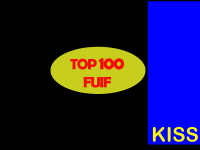 …
… 
♦ Related files: step5.html