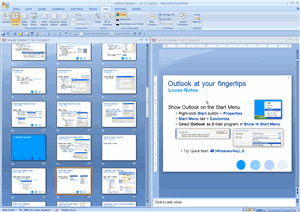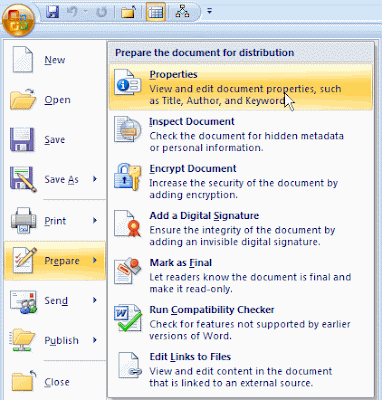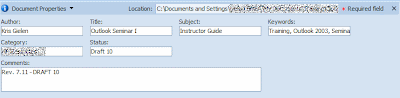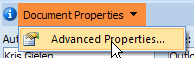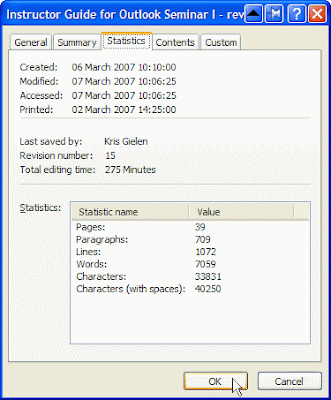Ever wanted to look at another slide in the same presentation while creating it? Or looking up another paragraph in the same document while working on another? Sure, you could split the window in Word 2003, but that was somewhat cumbersome and you only had a vertical split.
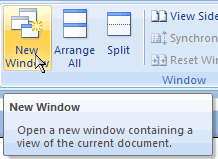 Enter the world of Office 2007. In Word, Excel and PowerPoint, you’ll find a neat new option in the View Ribbon: New Window. One click and it opens a new window containing the same document.
Enter the world of Office 2007. In Word, Excel and PowerPoint, you’ll find a neat new option in the View Ribbon: New Window. One click and it opens a new window containing the same document.
You can now rearrange both views manually, or use the Arrange All button to quickly put the documents next to each other.
So now you can easily work on a slide in PowerPoint and keep an overview of where it fits in the whole presentation, e.g. by keeping the Slide Sorter view and the slide you’re working on, next to each other: