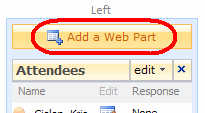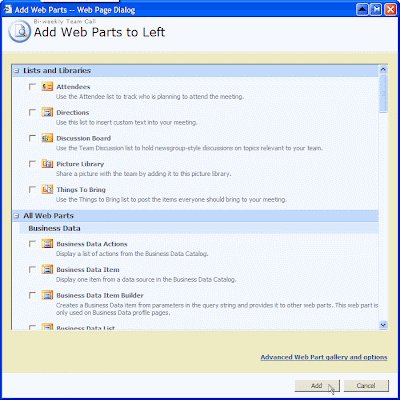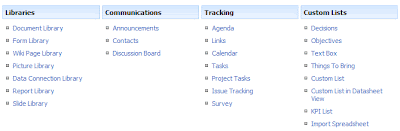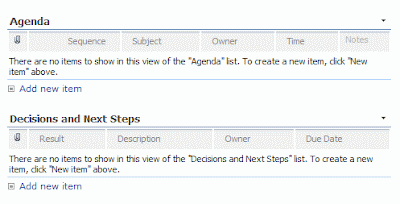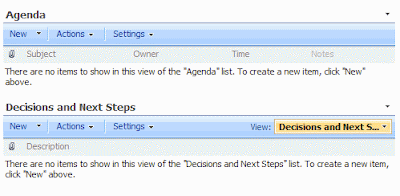There are a few tools that I use so often, that I can imagine some of you might be interested in them as well. The first one is PureText.
It’s a small nifty application that will simply remove any text formatting from the contents in the Clipboard. You can assign a hot-key to paste the text (without the formatting). I use the default setting of the Windows Key+V. When I want to paste everything with formatting, I use CTRL+V, otherwise, WINDOWS+V. Really cool!
As the Author (Steve Miller) says “PureText is basically equivalent to opening Notepad, doing a PASTE, followed by a SELECT-ALL, and then a COPY. The benefit of PureText is performing all these actions with a single Hot-Key and having the result pasted into the current window automatically.“
Best of all, the tool is absolutely free. Highly recommended: http://www.stevemiller.net/puretext/